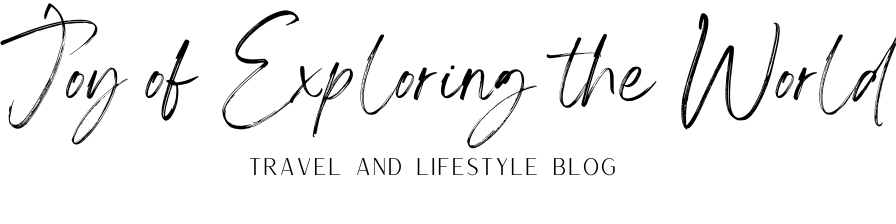It probably goes without saying that WFH (Work From Home) is here to stay, especially if you work in IT like me. The need to be in an office was already limited to “collaboration” and socializing needs but the present circumstances has caused many of us to reflect on the extensive time we waste in commuting and money we spend in office-related work-habits.

I for one saw my monthly savings dramatically increase since I haven’t been paying £12 everyday to commute using the tube or £9 for lunch a few times a week.
It’s not all roses and rainbows though. If you live in a big city, you’ll probably relate with this section, but I’ve been relegated to use my living room for quadruple duty. It’s my kitchen, dining, exercise, relaxation, and now it’s my office area. Sharing a flat in London ain’t easy, but it is the reality for most millennials. You will quickly find it hard to do a full day’s worth of work without someone walking by you or cooking something next to you. I won’t even approach the topic of families in small living quarters because I’m not in a position to have opinion, but from what my colleagues have expressed to me, flexible working options are now as important (if not more) for job-seekers and/or if you’re trying to retain talent.
Being a self-proclaimed work equipment/efficiency nerd (I always look for ways to make my work hours as comfortable/efficient as possible). And below i have curated the idle work from home equipment that you can haveSo follow me on this journey!
The beginning
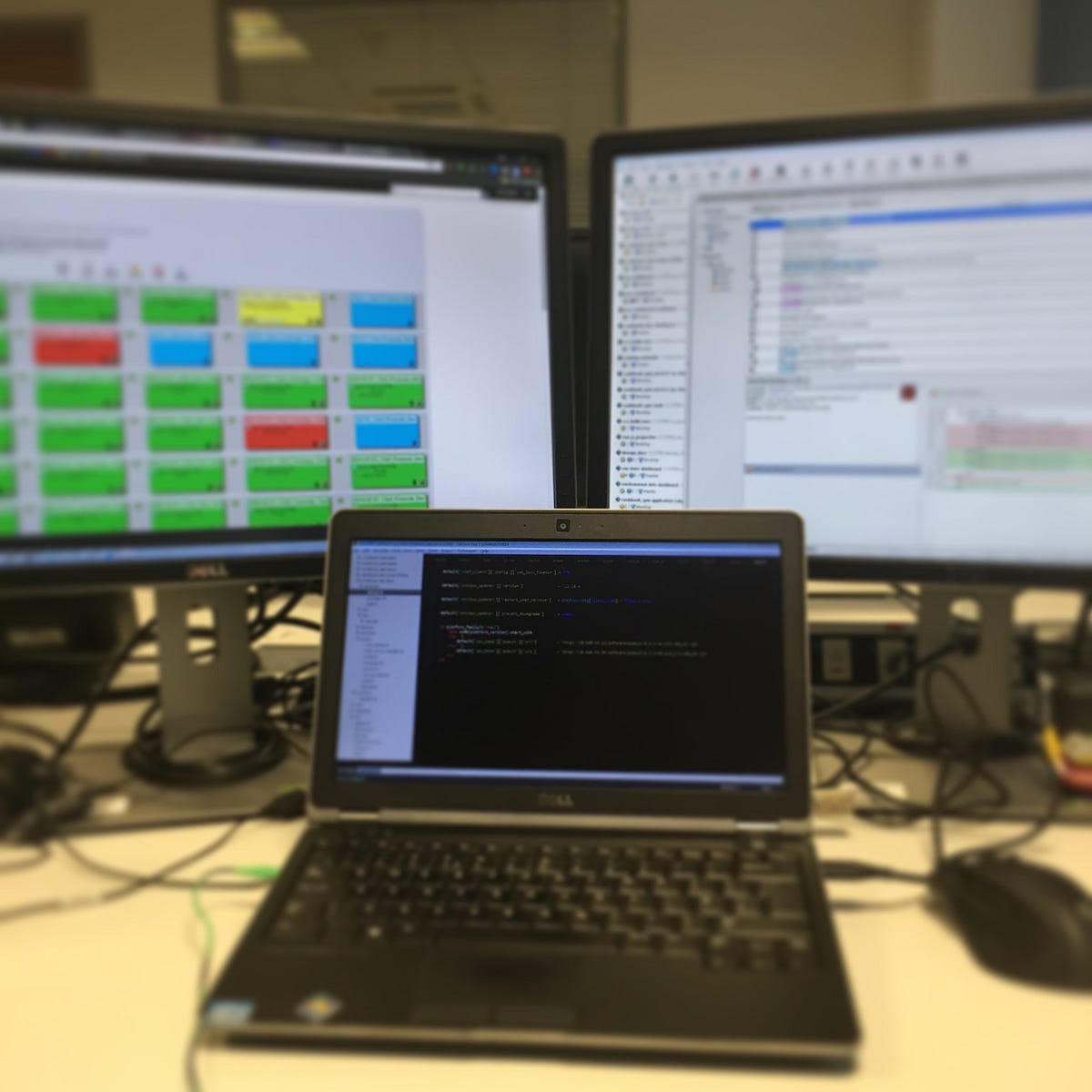
I started with a fairly typical hacky setup, with the laptop in front and two auxiliary monitors. Working as a DevOps engineer, this allowed me to keep track of my changes, have my emails and monitoring within reach and still be able to code my changes quite effectively.
The problem with this barebones setup is that you’re limited to a laptop keyboard for typing, which is not very ergonomic.
The Must-Haves
So as soon as I could, I upgraded to a more “posture-friendly” setup like this:
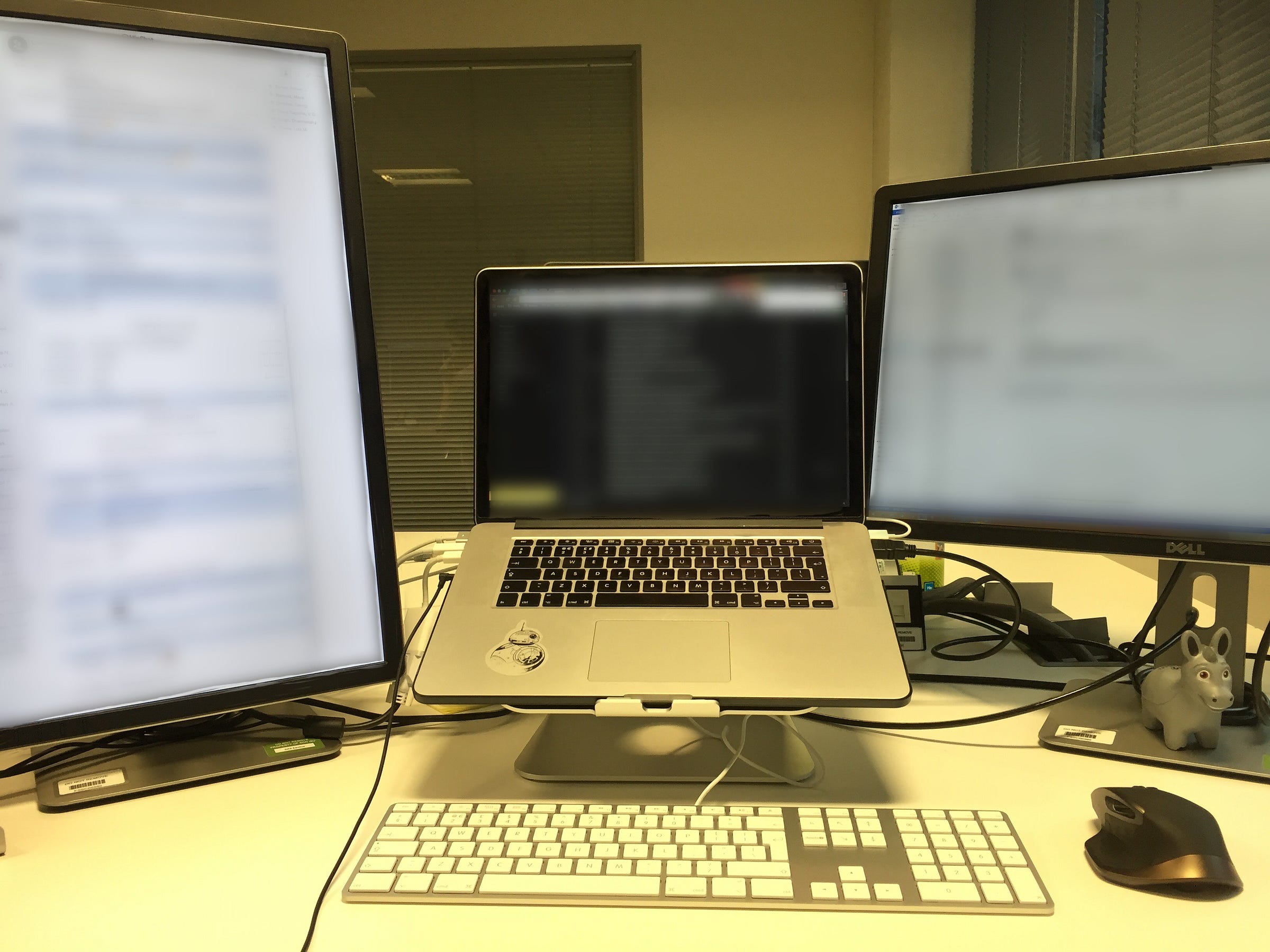
I shifted to using one monitor in vertical mode to allow me to follow chat apps and code more efficiently. The first requirement for this was the laptop raiser.
There are thousands of raisers out there, but I wanted something that fit the theme of my laptop and was resilient enough to last. So I went with the Bestand Aluminum one, at £43, it’s on the pricy side but it’s solidly built. If you want a more budget option, then maybe consider this model instead that will only set you back £30.
I then invested in a good mouse. At the time the Logitech MX Master had just come out and it has proven to be a tank of a mouse. Lasting well over 5 years now, it’s been a great buy, which you can find on a budget for as low as £50 nowadays. If you prefer the more modern design aesthetic, you might want to consider the MX3 instead. Really love the fact that I can use the thumb area to quickly alternate between virtual desktops, scroll horizontally in big documents or quickly switch between all windows in using the Mac expose feature.
Last but not least, it’s time to pick up a keyboard. This may just be the most personal and subjective choice of the whole setup, but I went with the tried and trusted wired version of the Apple keyboard. although it’s hard to come by these days, you can still pick up the wireless version here. If you’re not a fan of the mac option, may I steer your attention towards the Logitech MX Keys, a great option that will go great with the above-mentioned mouse and has the added benefit of being able to connect with up to 3 devices (incl. tablets and smartphones) via Bluetooth with convenient buttons to quickly switch profiles. If you’re looking for a budget option, you can easily find mouse+keyboard combos for under £40, but I would point your attention at the Logitech K380 instead. A tenkeyless version of the MK Keys that will only set you back £40 and still give you the quick-device-switch features of its bigger sibling.
The nice to haves
I’ve always been a fan of “1-cable” solutions so I’ve naturally gravitated towards docking stations to aggregate all my cables and dongles at work. It’s especially useful if you need to quickly unplug to make a speedy exit out of your desk.
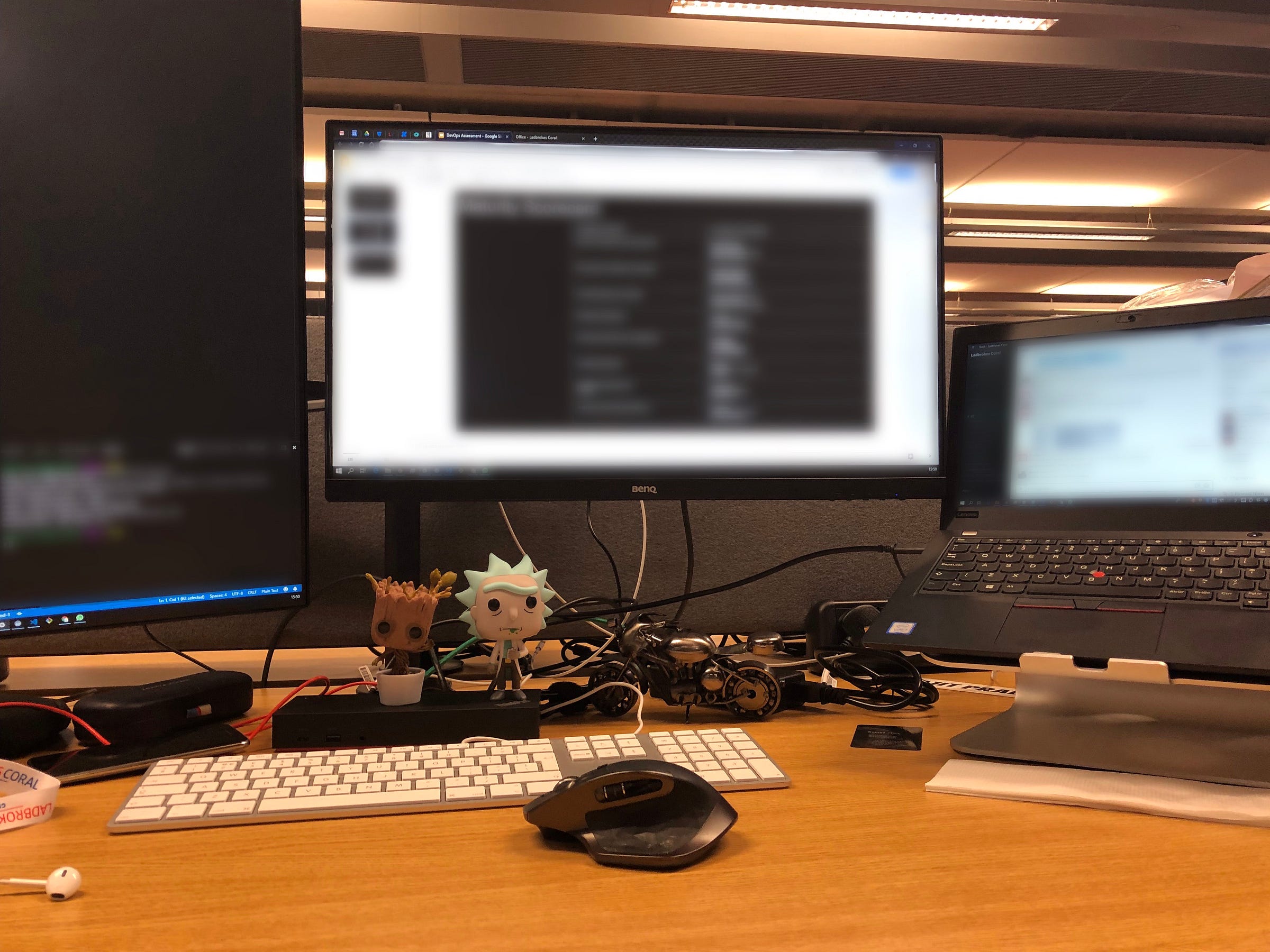
Docking stations are notoriously expensive, especially if you go for a “Thunderbolt” enabled one. But it need not be the case. With USB-C becoming ubiquitous, you can see models like the Lenovo Thinkpad Docking Station at much more reasonable prices. Rocking multiple USB ports, several display outputs and Ethernet, this can be your one-stop-shop to all your connectivity needs (I’ve been using this model with my MacBook Pro without any issues so far). But if you’re dead set on having Thunderbolt, you can find the solidly built CalDigit TS3 Plus or the stealthy Belkin Dock Pro, both north of £200.
If you feel that any of the items that I’ve shown is a bit too steep, I suggest you scan the Amazon Warehouse section for some amazing deals on open-box items. That’s where I do most of my shopping for accessories and gadgets since I don’t care too much for the packaging they come in. 😊
If you’ve liked this content and you’d like to buy any other Amazon items, please consider using my Amazon Associates link or sign up to Amazon Prime here so you can get your packages quickly. You’ll get the same items, and you’ll be indirectly supporting me producing this content! ❤️

Note: Commissions may be earned from the links on this post.